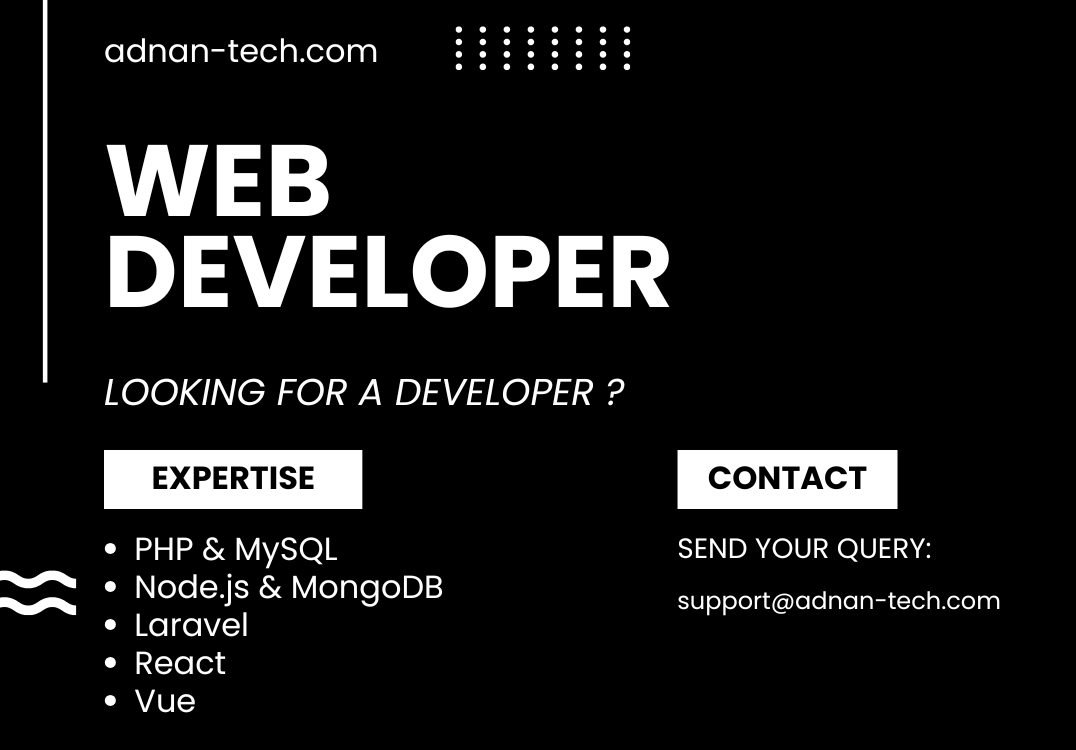In order to include a React JS component dynamically, we need to use the Javascript’s built-in fetch API. Let’s say you have a simple component…
A multi-purpose platform is created in Node.js and MongoDB. Developing an API in Node.js and MongoDB allows you to create real-time, high performance and scalable…
A file manager web app is created in Laravel and React JS. We offer free 10 MB storage so you can test this script. Test…
If you are trying to give CSS styles in React JS inside Laravel blade template, but having the following error: This happens when you try…
In this article, I will share with you, a boilerplate for authentication created in Laravel 10 and React JS. User authentication is a module used…
In this article, I will show you, how you can share value between multiple components in React JS. If you are new to React JS,…
Imagine if you are displaying an image from the server in your React app. And the image gets deleted from the server. You do not…
In this tutorial, you will learn how to render JSX in HTML. Video tutorial: Include JS files First, you need to include the required JS…
In this article, we will discuss how you can hide or show any UI if the value of a variable is true in React JS.…
Routing in React JS can be achieved using a module “react-router-dom”. This module provides all the functionality required for creating links and displaying components based…