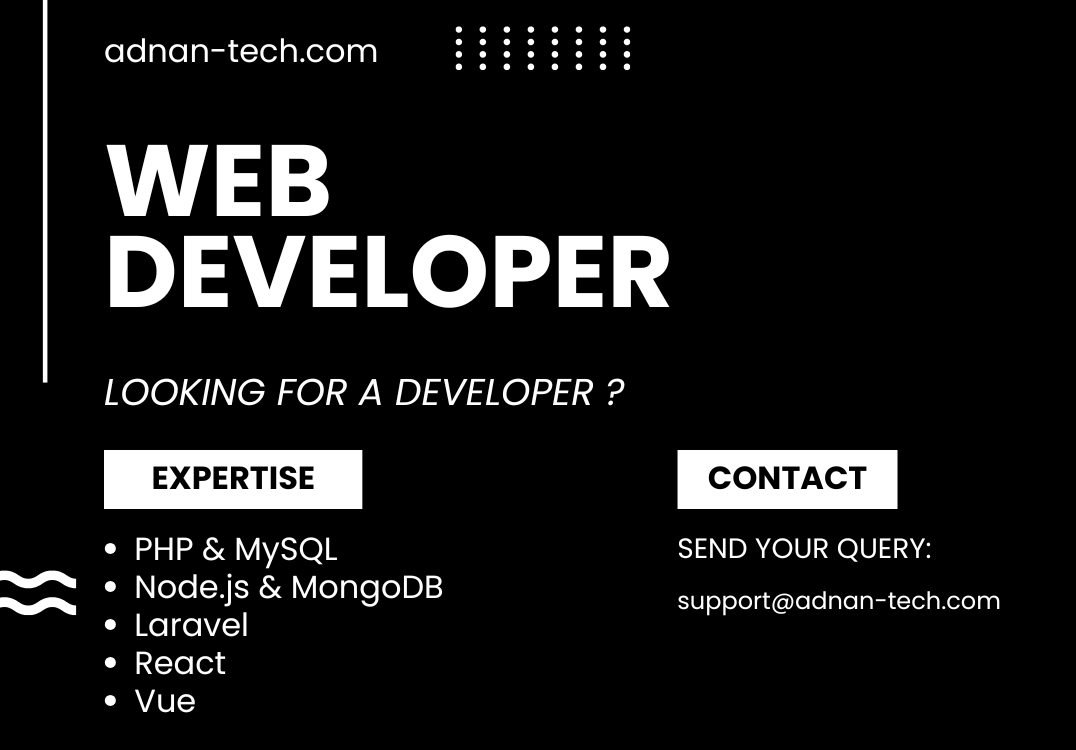What to do if you accidentally delete your files during iCloud upload – Mac
We all make mistakes. Sometimes, we do not know what is going to happen because of our lack of knowledge. You may try to upload the files on iCloud. And when you delete them from the iCloud, they might get deleted from your computer as well.
To prevent this, follow these steps:
- First, disable your iCloud from ->System Preferences -> Apple ID
- Uncheck “iCloud Drive“.
- It will say that it will delete all the files from “Documents and Desktop”. You will also see the option “Keep a Copy“.
- Click on “Keep a Copy“
- DO NOT click “Turn off update and disable iCloud“. I repeat, DO NOT click on it.
- Let it finish the backup. Once done it will take the backup and delete all files from Documents and Desktop
- Don’t worry, you can get them back.
- Now your iCloud should be disabled. Now open your Finder and from top menu bar, goto Go -> Home. This will open a folder with your username on it.
- In this folder, you will see a folder named “iCloud Archive“. The name can also have a date in it.
- In this folder you will have all your copied files. You can copy them again into your Documents and Desktop folder. And remove them from the Archive folder if you want.
I am writing this because I got myself a problem like this during my iCloud upload. As I searched, I find out there are a lot of people who are finding difficult to recover their files. So I thought I would better share the solution that worked for me and it may help someone who find himself in such trouble.
If you want to password protect your ZIP files in Mac OS X, you can follow this tutorial.