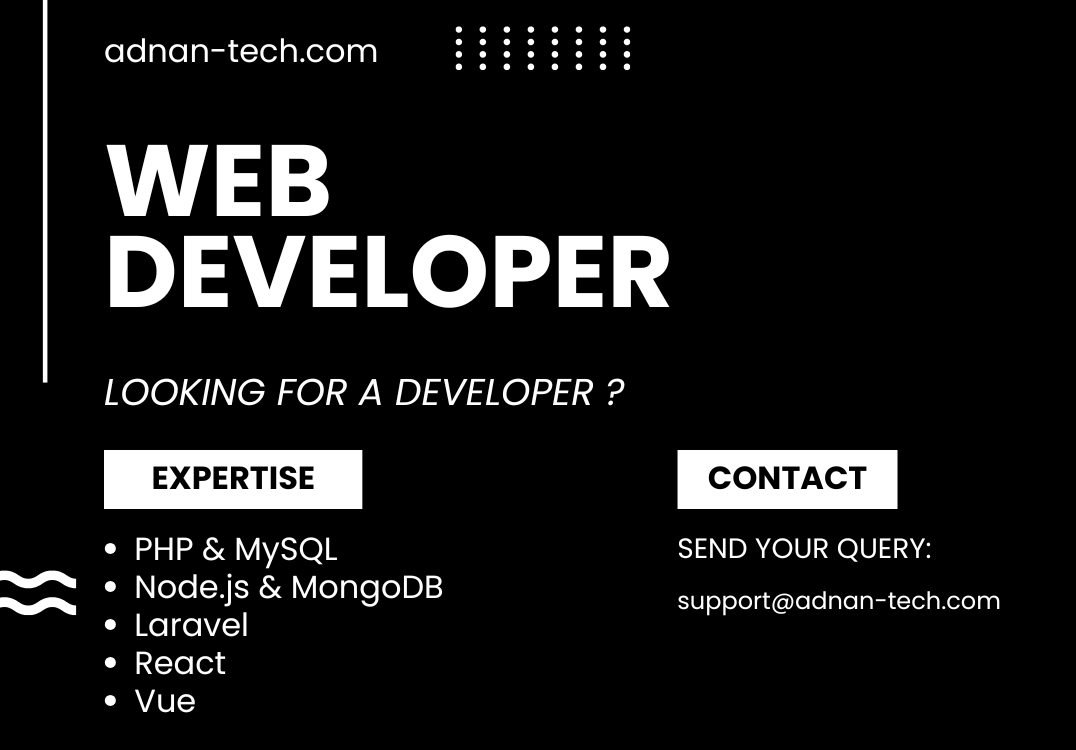When using an input field where user can upload pictures or videos, it is a good practice to let the user view what files they…
In this tutorial, you will learn how to add dynamic rows in React. You can also do it in plain HTML (without using React). First,…
In this article, we will discuss 2 ways how you can loop through a number in React. While developing frontend of an application 🖥, you…
In this tutorial, we will learn how you can get updated value from child component to parent component in React. Let’s say you have a…
In this tutorial, we will show you, how you can do pagination in your React app having Node.js and MongoDB as backend. Even if you…
If you are working in React and are fetching data from an API that is returning some content with mixed HTML entities. You will notice…
If you are looking for a way to insert new HTML without re-rendering the previous HTML of the node, you have come to the right…
In this article, we will teach you how you can use a callback function to be called from child parent that will invoke a function…
I was looking for a tool that allows me to write API documentation so I can provide it to the frontend developers and also for…
In order to include a React JS component dynamically, we need to use the Javascript’s built-in fetch API. Let’s say you have a simple component…