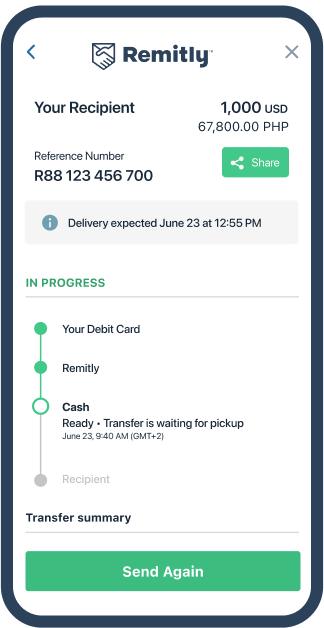How to send money from remitly.com to NayaPay (Pakistan)
In order to send money from remitly.com to NayaPay (Pakistan), you need to follow the following steps.
Step 1: Create an account
First, you need to create an account on remitly.com.
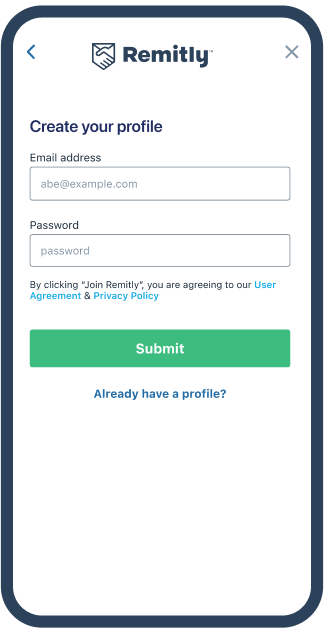
Step 2: Select country
After registration is done, you need to select country as “Pakistan” and click on “Send Money” button. You will also see the exchange rate you will get from your currency to PKR.
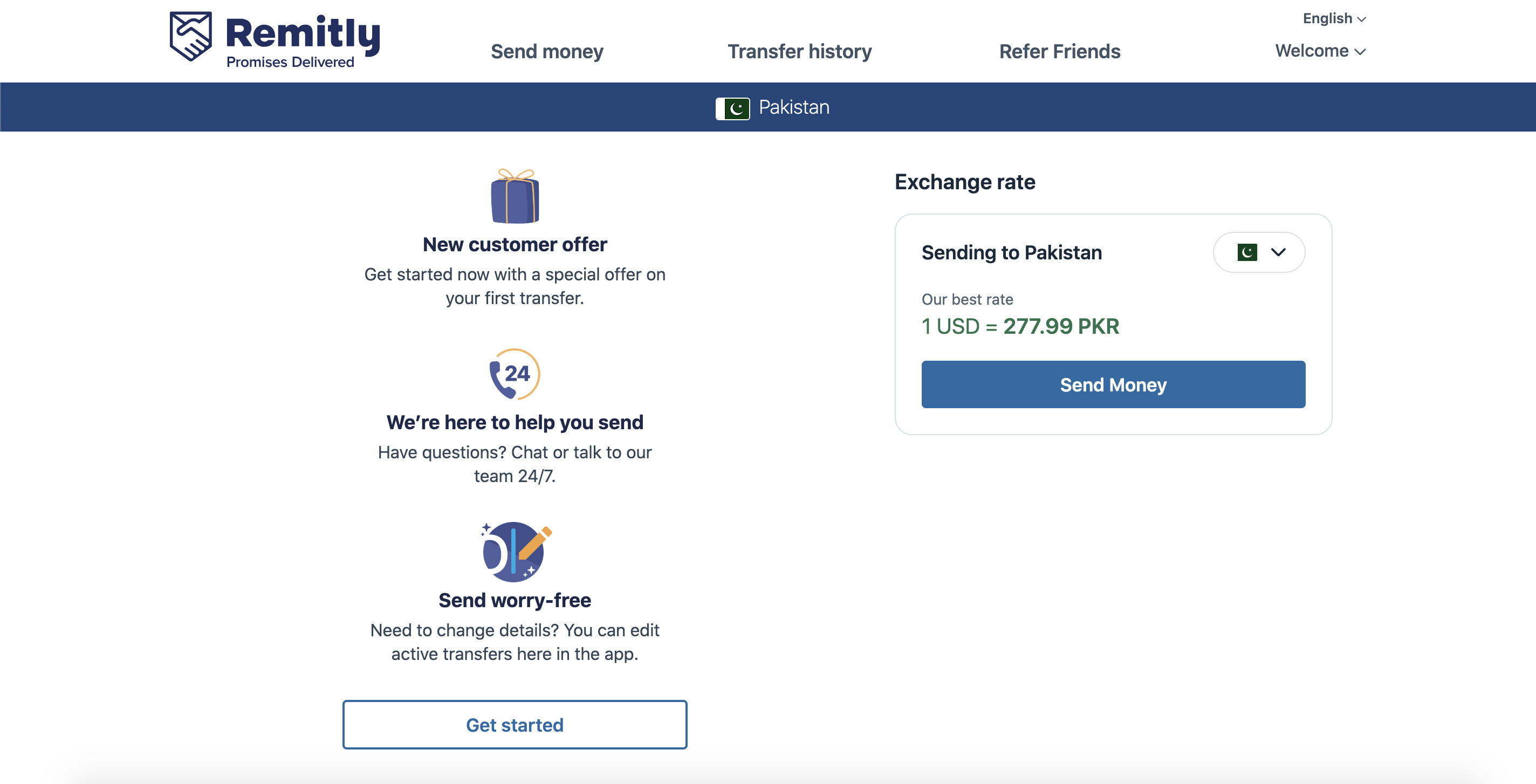
Step 3: Add recipient
On next screen, if you are sending the money for the first time to that recipient, you need to select “New Recipient”. Once you pay, your all recipients will be displayed here and you do not have to enter their information again.
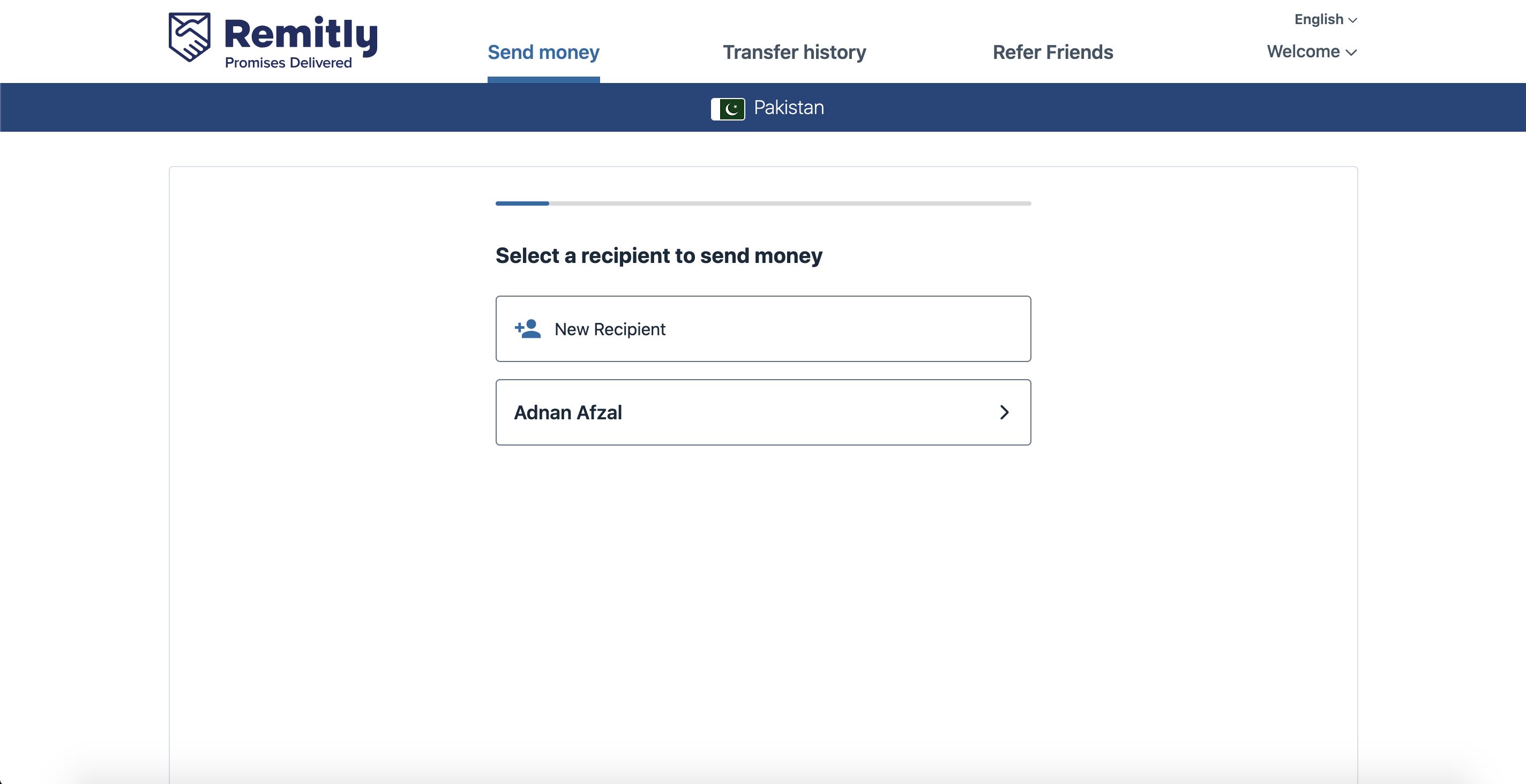
Step 4: Enter amount
Enter the amount you want to send. You will see the exchange rate on this screen as well.
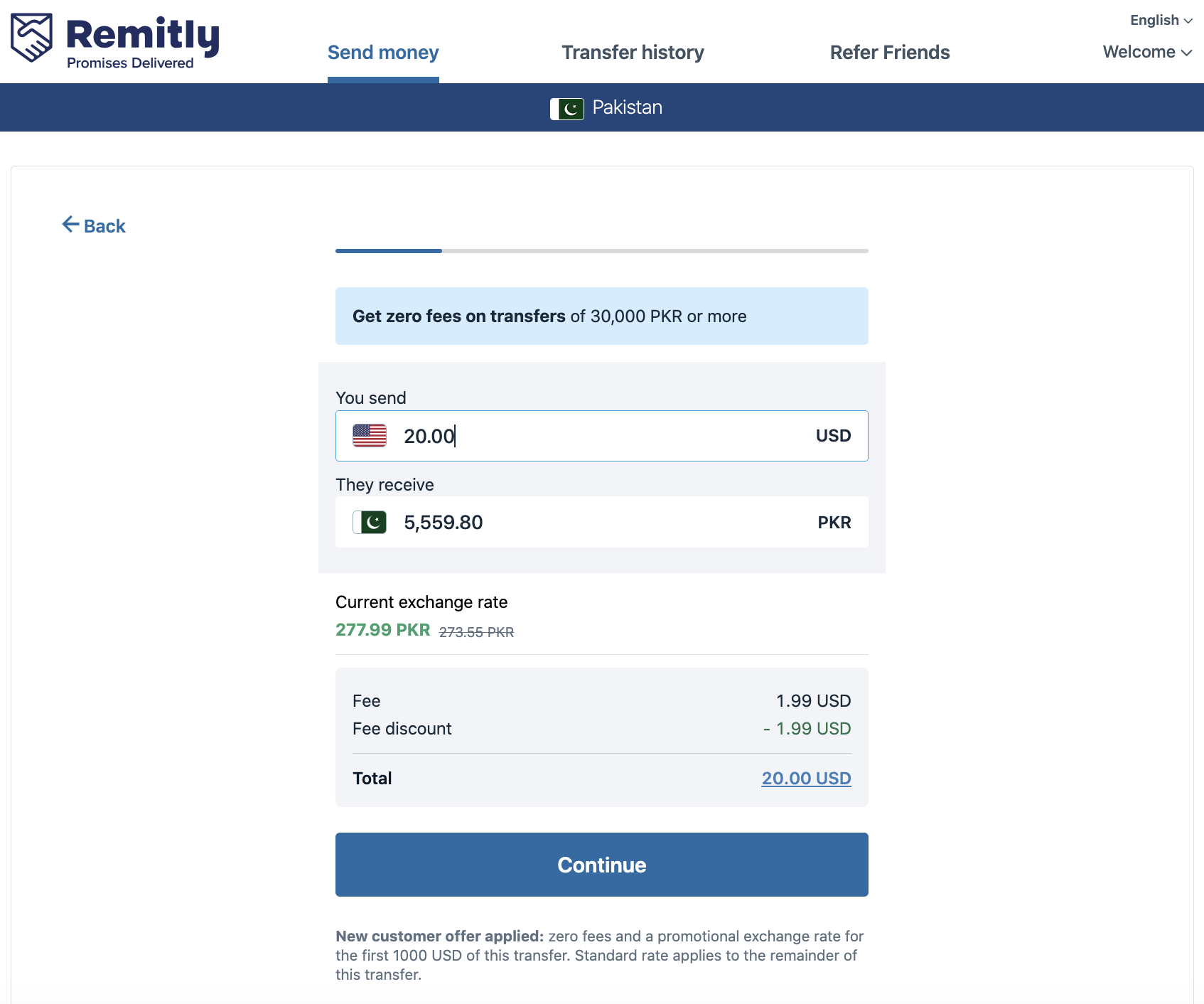
Step 5: Delivery method
Right now, Remitly provides 3 delivery methods. In order to send money to NayaPay account, you need to select “Mobile Money” as delivery method.
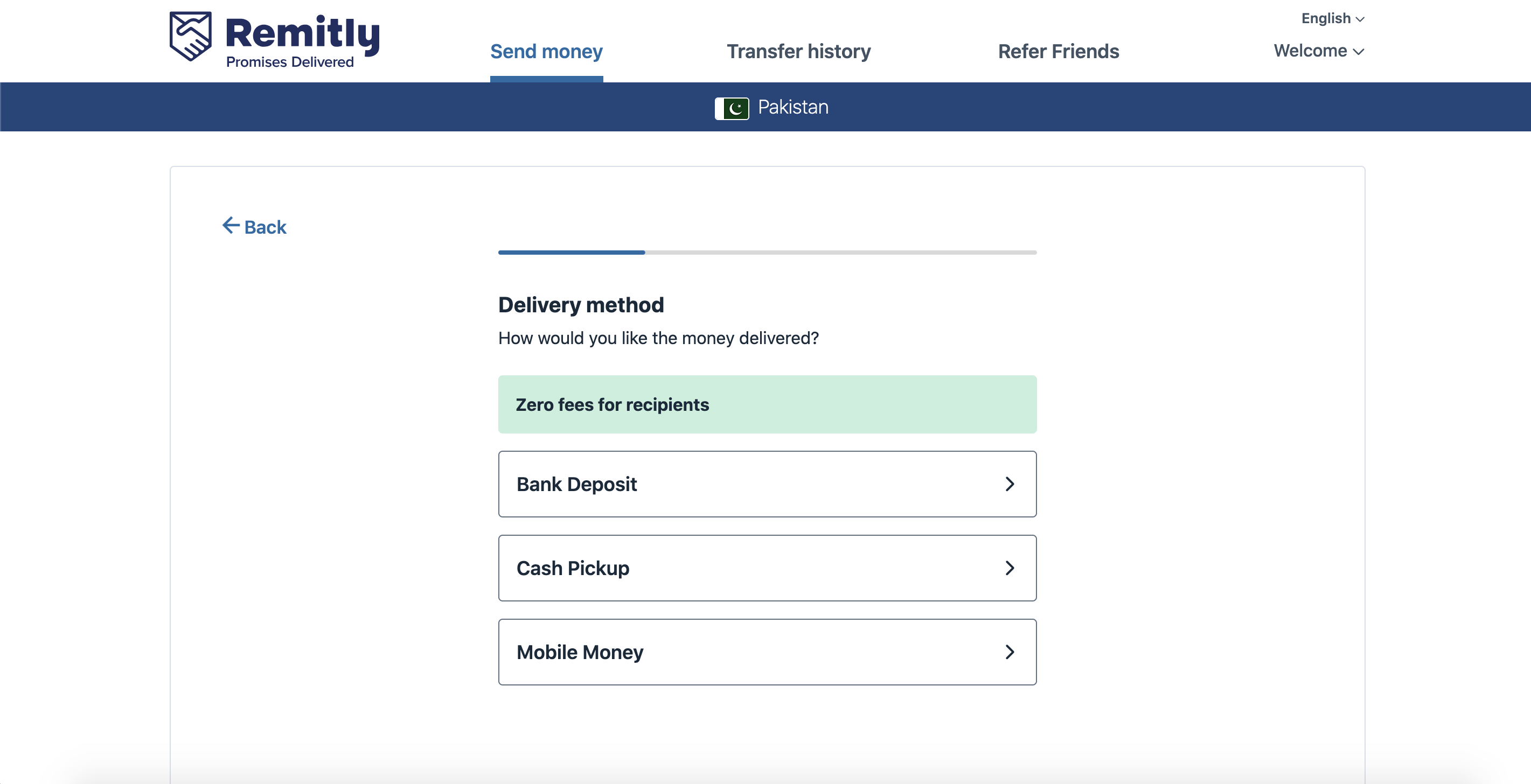
Step 6: NayaPay
After selecting delivery method as “Mobile Money”, you will see a list of all payment methods. In this list, you will find “NayaPay”. You can also perform a search if you do not find it.
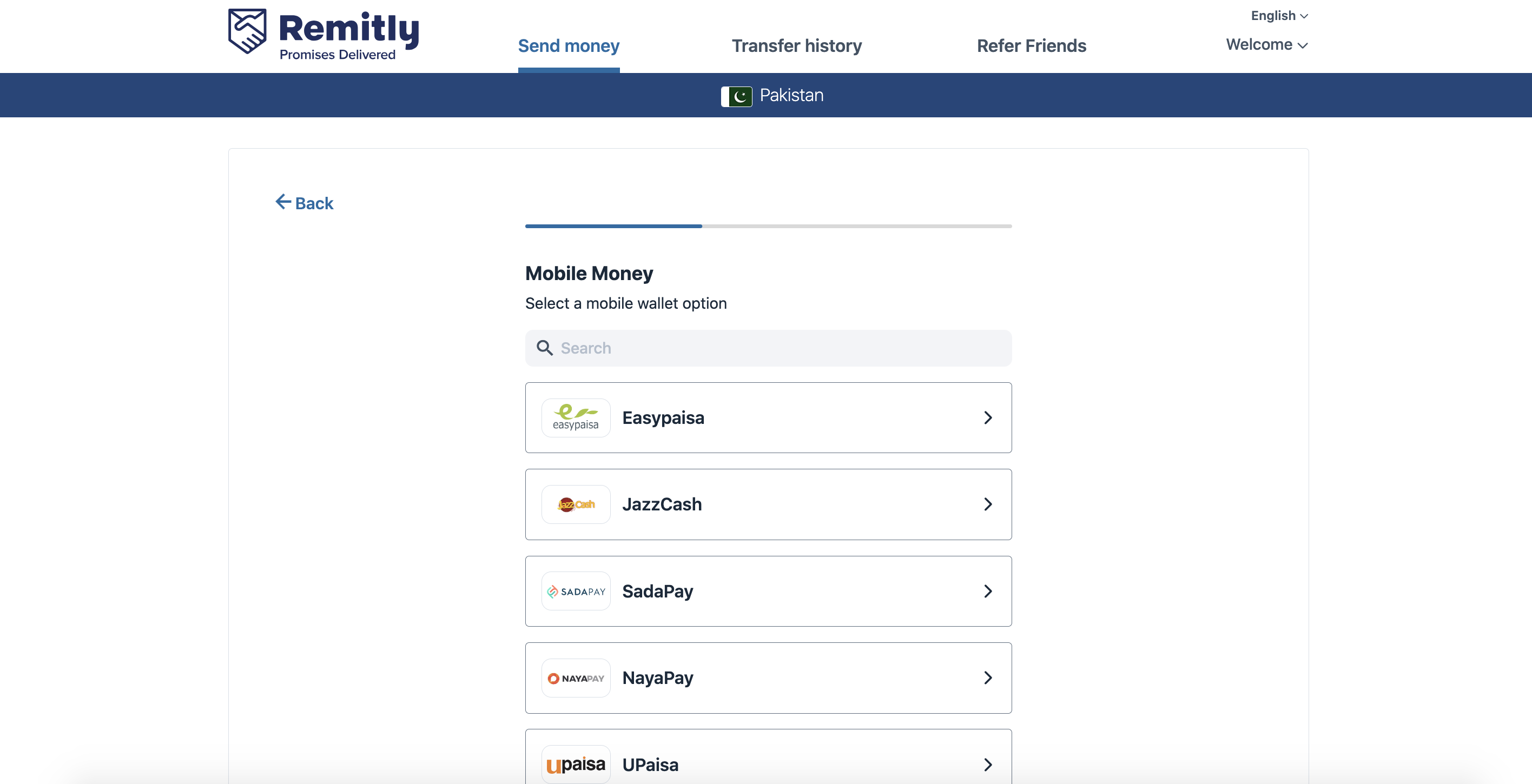
Step 7: Recipient’s details
Next, you need to enter the recipient’s details. Typically, it is just the complete name and the account number of recipient. Recipient can see his account number from his NayaPay mobile app.
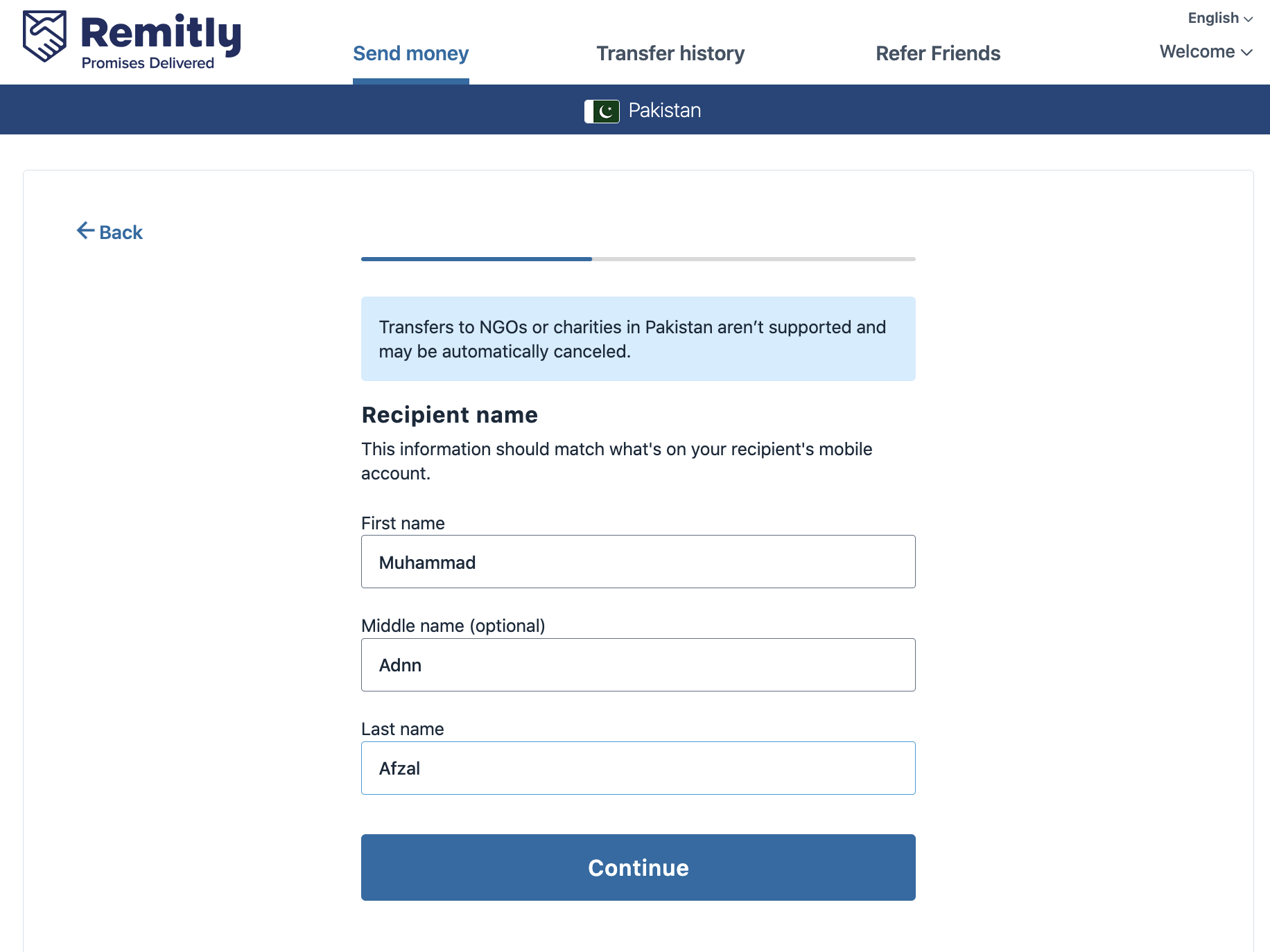
Step 8: Recipient’s phone
After that, you need to enter the recipient’s phone number.
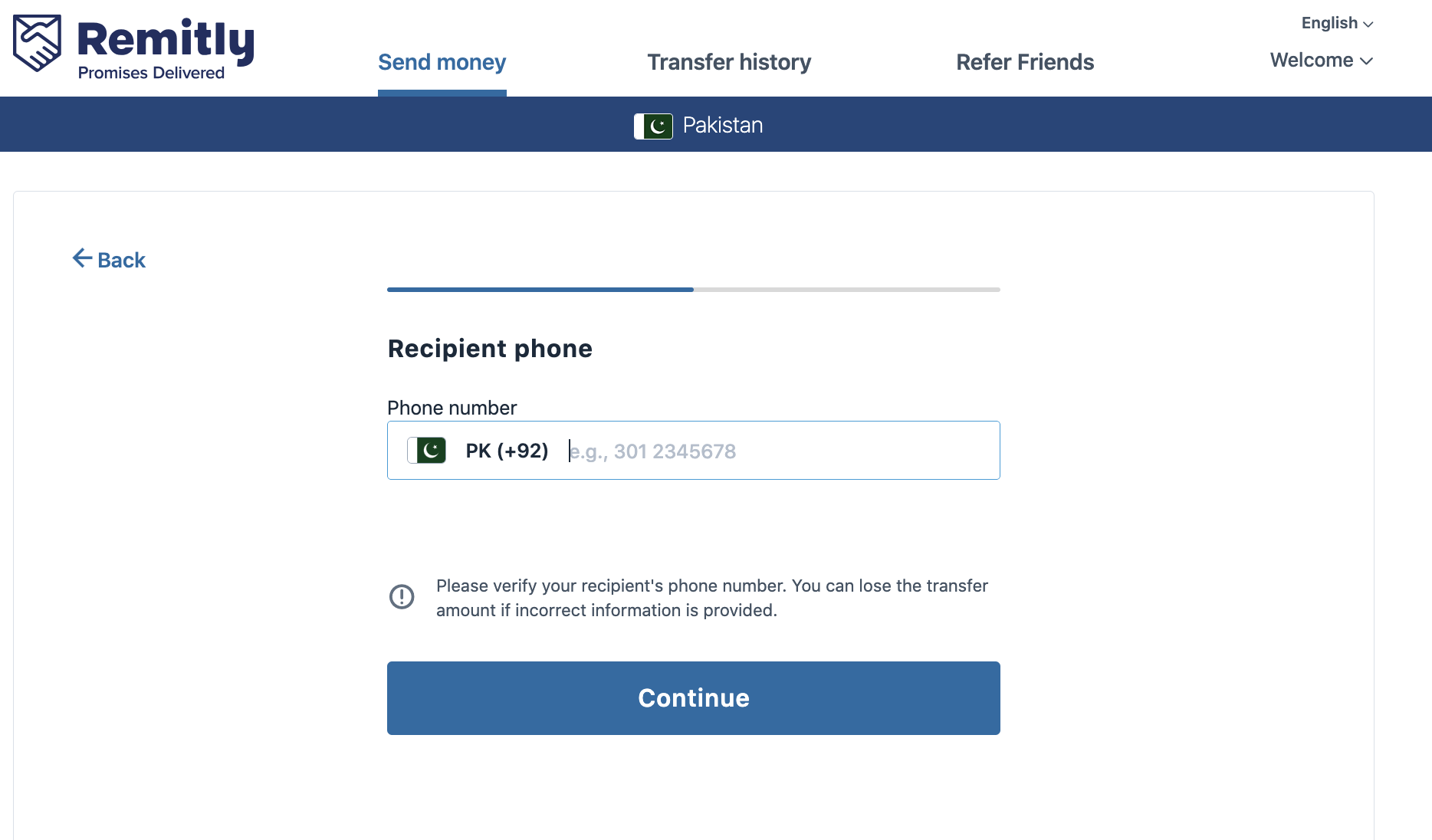
Step 9: Recipient notification
If you want the recipient to receive an SMS notification from remitly.com, then you can press “Yes, please”.
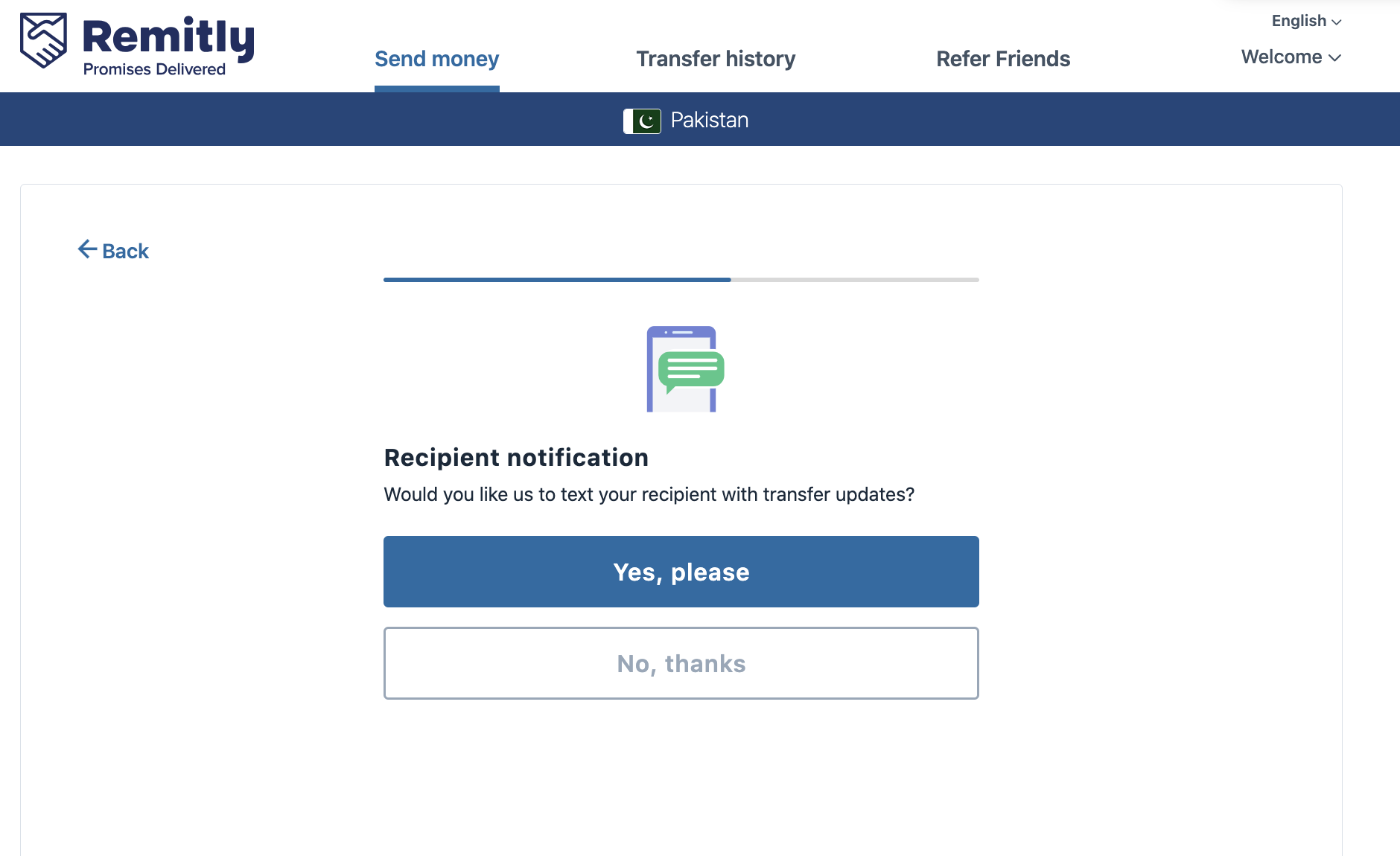
Step 10: Enter sender details
Once the recipient’s details are done, then you need to enter your own details. This typically involves your complete name and date of birth. You also need to confirm these details on next screen.
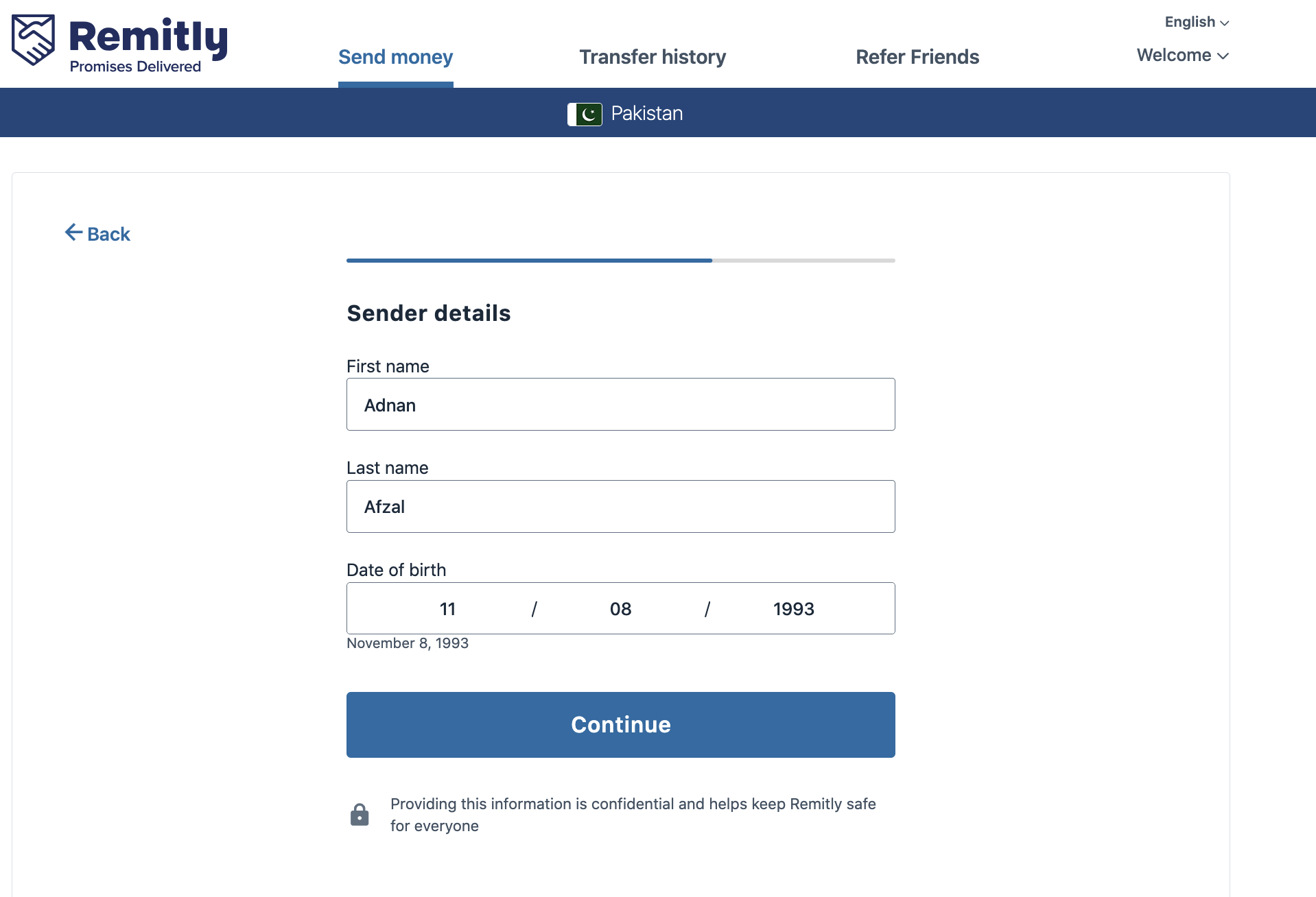
Step 11: Confirm your information
Double-check your name and date of birth. If everything is right, then press “Confirm”.
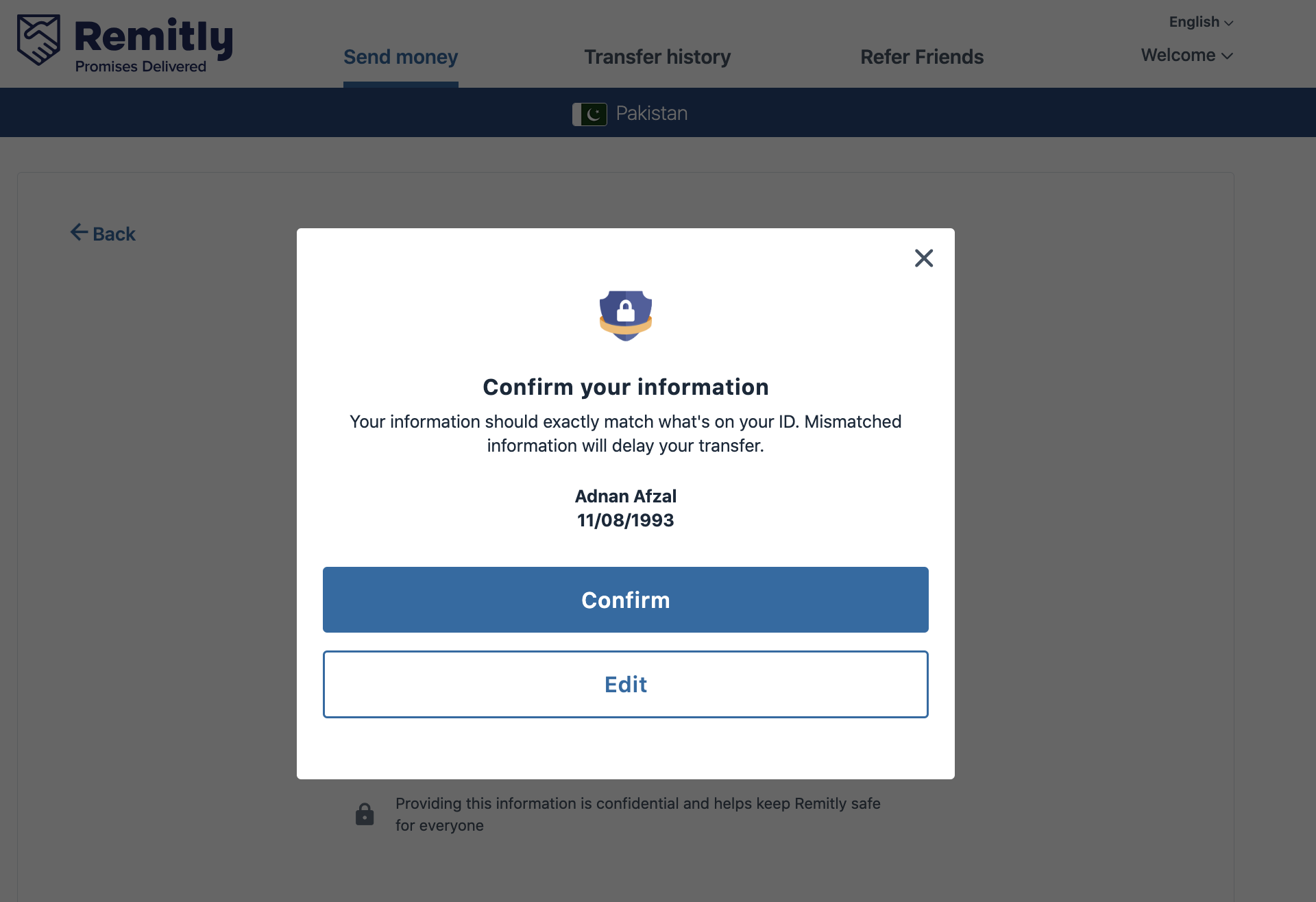
Step 12: Sender’s address
Enter your address including street, city, state and zip code.
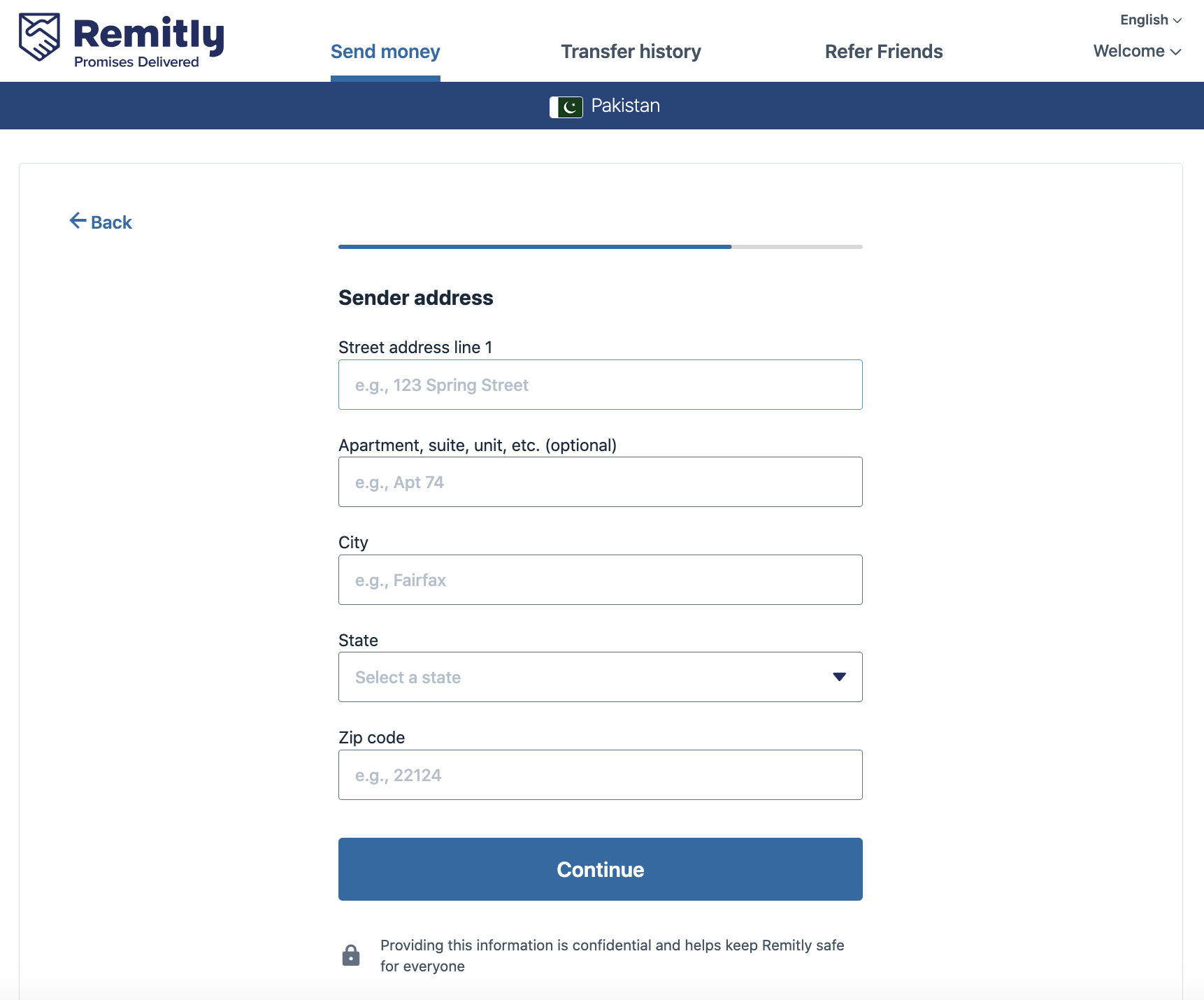
Step 13: Sender’s phone
You also need to enter your own phone number as well.
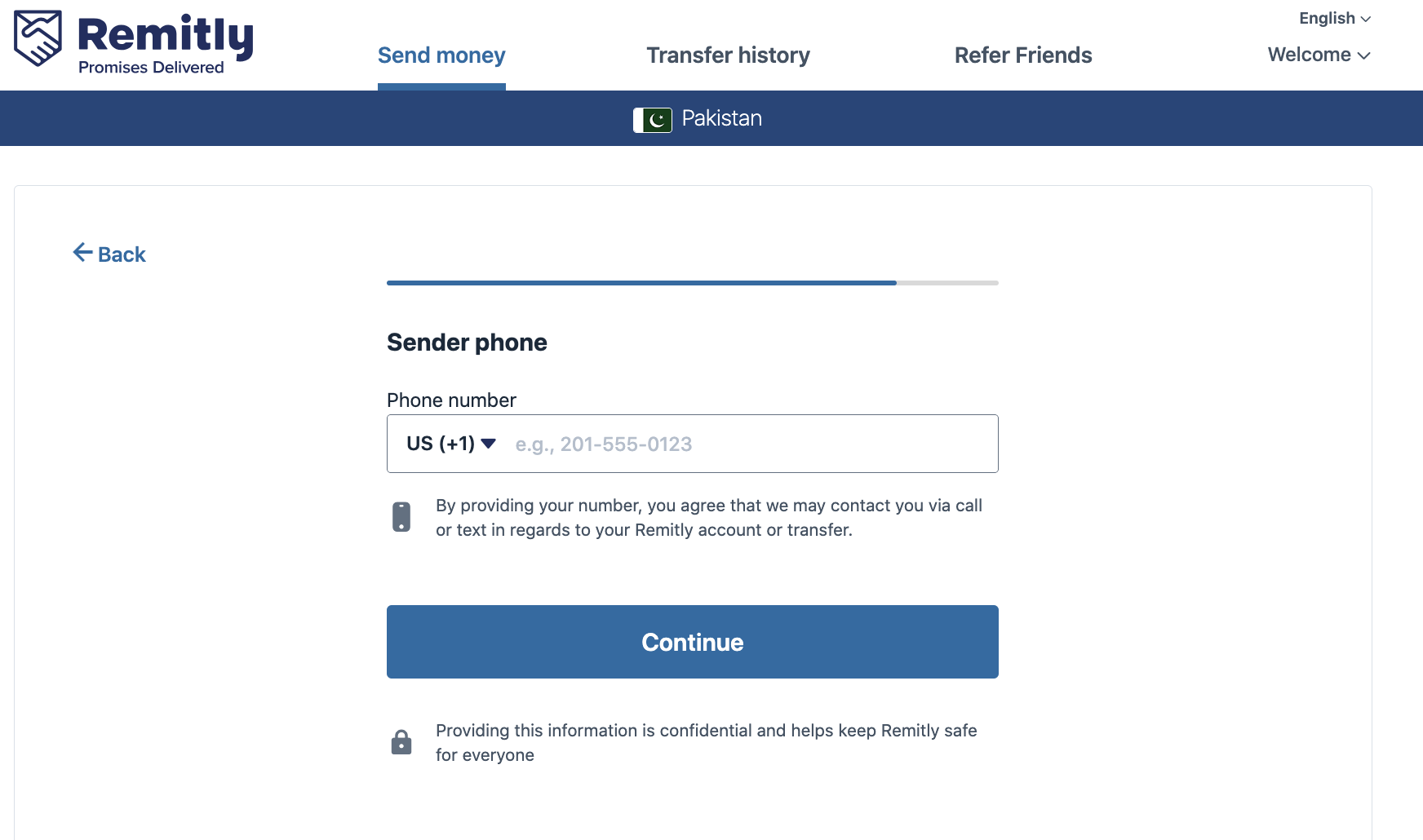
Step 14: Last step
If everything goes well, you will see a screen that says that your money is on its way. remitly.com will also provide you a tracking link that you can send to recipient so he can check the payment status as well.